Forums Announcement
Read-Only Mode for Announcements & Changelogs
Dear Survivors, we'd like to inform you that this forum will transition to read-only mode. From now on, it will serve exclusively as a platform for official announcements and changelogs.
For all community discussions, debates, and engagement, we encourage you to join us on our social media platforms: Discord, Twitter/X, Facebook.
Thank you for being a valued part of our community. We look forward to connecting with you on our other channels!
Stay safe out there,
Your DayZ Team
Sign in to follow this
Followers
0
64-bit client blocks recording with Dxtory
By
gunstarpocket, in Troubleshooting