Sign in to follow this
Followers
0
64-bit client blocks recording with Dxtory
By
gunstarpocket, in Troubleshooting
By
gunstarpocket, in Troubleshooting