grillstern666
Members-
Content Count
52 -
Joined
-
Last visited
Everything posted by grillstern666
-
1.07 Stable today?! 😛
-
Hi, i coded a small little helper tool to edit my dayz server config file. Maybe it is helpful :-) Please do backup by hand first - early version may be buggy Download 0.16e
-
Intentionally coded for myselfe during the development of the DayZ "DeerIsle" Map, i think this might come in handy for some people: Since I got tired in editing all mission .XMLs (mainly types.xml) by hand, this tool can do massmanipulation at one click. a) Filter/Search for the items you want to modify b) select multiple by mouse or STRG c) Set Values.. d) ...reapeat for other items... e) ...Save. This will save you plenty of time while customizing your types.xml. Other functions will come in with further updates. Just play around with it. Tipp of the dev: If Bohemian releases a new types.xml, just rename it to typesnew.xml and put it in the same directory of your own. Hit "Check for new types" and you will get all new items which you are missing! NOTE: * Do a backup of you mission folder! Bugs may be included! * If you want to use the playerspawn and eventdraw mode on chernarus: Replace the map image of deerisle with a suitable chernarus map and set the correct mapsize in the editor (upper right corner). Download: https://mega.nz/#F!nC4WyQIL!aYucTsmfhx5No6J8zclVFA
-
Thx....link has been updated 😉
-
Maybe someone can help me out: 1) This is my Sat image in Terrain Builder - looks ok so far: 2) Mask image seems to be ok too: 3) My configs: 3) But after processing all data: in buldozer it is looking like this: The cells are all using just 1 floor texture with a hard square outline: 4)...and from far away you can see there is no sat image shown in buldozer: my layers.cfg: class layers { class cp_broadleaf_dense1 { texture = "#(argb,8,8,3)color(0.5,0.5,0.5,1)"; material= "dz\surfaces\data\terrain\cp_broadleaf_dense1.rvmat"; }; class cp_broadleaf_dense2 { texture = "#(argb,8,8,3)color(0.5,0.5,0.5,1)"; material= "dz\surfaces\data\terrain\cp_broadleaf_dense2.rvmat"; }; class cp_broadleaf_sparse1 { texture = "#(argb,8,8,3)color(0.5,0.5,0.5,1)"; material= "dz\surfaces\data\terrain\cp_broadleaf_sparse1.rvmat"; }; class cp_broadleaf_sparse2 { texture = "#(argb,8,8,3)color(0.5,0.5,0.5,1)"; material= "dz\surfaces\data\terrain\cp_broadleaf_sparse2.rvmat"; }; class cp_concrete1 { texture = "#(argb,8,8,3)color(0.5,0.5,0.5,1)"; material= "dz\surfaces\data\terrain\cp_concrete1.rvmat"; }; class cp_concrete2 { texture = "#(argb,8,8,3)color(0.5,0.5,0.5,1)"; material= "dz\surfaces\data\terrain\cp_concrete2.rvmat"; }; class cp_conifer_common1 { texture = "#(argb,8,8,3)color(0.5,0.5,0.5,1)"; material= "dz\surfaces\data\terrain\cp_conifer_common1.rvmat"; }; class cp_conifer_common2 { texture = "#(argb,8,8,3)color(0.5,0.5,0.5,1)"; material= "dz\surfaces\data\terrain\cp_conifer_common2.rvmat"; }; class cp_conifer_moss1 { texture = "#(argb,8,8,3)color(0.5,0.5,0.5,1)"; material= "dz\surfaces\data\terrain\cp_conifer_moss1.rvmat"; }; class cp_conifer_moss2 { texture = "#(argb,8,8,3)color(0.5,0.5,0.5,1)"; material= "dz\surfaces\data\terrain\cp_conifer_moss2.rvmat"; }; class cp_dirt { texture = "#(argb,8,8,3)color(0.5,0.5,0.5,1)"; material= "dz\surfaces\data\terrain\cp_dirt.rvmat"; }; class cp_grass { texture = "#(argb,8,8,3)color(0.5,0.5,0.5,1)"; material= "dz\surfaces\data\terrain\cp_grass.rvmat"; }; class cp_grass_tall { texture = "#(argb,8,8,3)color(0.5,0.5,0.5,1)"; material= "dz\surfaces\data\terrain\cp_grass_tall.rvmat"; }; class cp_gravel { texture = "#(argb,8,8,3)color(0.5,0.5,0.5,1)"; material= "dz\surfaces\data\terrain\cp_gravel.rvmat"; }; class cp_rock { texture = "#(argb,8,8,3)color(0.5,0.5,0.5,1)"; material= "dz\surfaces\data\terrain\cp_rock.rvmat"; }; }; class legend { picture="deerisle\source\maplegend.png"; class colors { cp_broadleaf_dense1[] = {{ 252 , 255, 0 }}; cp_broadleaf_dense2[] = {{ 190 , 190, 190 }}; cp_broadleaf_sparse1[] = {{ 220 , 240, 130 }}; cp_broadleaf_sparse2[] = {{ 100 , 140, 10 }}; cp_concrete1[] = {{ 0 , 150, 0 }}; cp_concrete2[] = {{ 0 , 186, 0 }}; cp_conifer_common1 = {{ 0 , 215, 0 }}; cp_conifer_common2 = {{ 0 , 255, 0 }}; cp_conifer_moss1[] = {{ 130 , 100, 0 }}; cp_conifer_moss2[] = {{ 110 , 59, 0 }}; cp_dirt[] = {{ 80 , 106, 81 }}; cp_grass[] = {{ 120 , 130, 120 }}; cp_grass_tall[] = {{ 0 , 44, 255 }}; cp_gravel[] = {{ 90 , 80, 40}}; cp_rock[] = {{ 101 , 145, 119 }}; } }; Anyone knows what am I doing wrong? Sidenote: Currently I'm just using just 4 floor textures (see mask img) from this layercfg. So the problem can not be something like "too much floor textures in one cell"
-
First I configured my Road params and Objects by selecting all Endings, curves and straight parts objects from my P:\DZ\...\Roads Folder into the RoadConfigurator/Setup. To see which road object file is what kind of type (straight, corner or ending), I put all objects ingame and wrote down the filename to sort in the corresponding category. After setup your Road you can just click in TerrainBuilder on the "Add Road" Icon and so you can add the corresponding parts to your map to "draw" your road. (-> You don't have to setup your Road within a "road" config file like in Arma anymore - this wont work.) If you draw Roads like that, you can even use the "Select all items along road" or "Draw items along road" from the menu. This will help you to draw a road through a wood and then select "all items along road" to remove all trees on it - instead of manually remove them by hand.
-
Hm ok, in this case I don't know, since I don't place roads as single objects. Instead I use the official RoadTool from TerrainEditors Main Menu (it does work on my machine - and it makes road placing much much faster and easier). Just and idea to give it a try: Maybe it helps to move your roads to a sep. "Roads" Layer?!
-
How to do you place the roads, via road tool?
-
...best joke of the day - for a 39,99 € V1.0 game
-
Yeah something like: There are no Server crashes...they are just restarting :-)
-
There is one big question which bothers me the last days: Why did they descide to release this as a V1.0!? (Except for the "money" fact so they can release it on PS4 (=no EA allowed), and christmas sales.) The devs told us (see misc last reports) they had to descide between missing content OR lack of stability for the planned "full" release. I was abolutely fine when I read there would be a lot of missing content which they want to put in at a later stage when -on the other hand- stability is working! But this is far away from reality. This is my personal experience from Bohemians Release on DayZ as a V1.0 during last days playing: * Messy/Unusable Serverbrowser * Broken Hit-Detection (Bullet impacts sometimes do no damage) * Broken Physics (Flying Cars) * Broken Persistance (Camps can disappear after servercrashes) * Glitchy AI (Zombies can walk trough walls, teleport around) * Glitchy PlayerController (sometimes can walk straight through walls) * Worse FPS performance than in 0.63 * Disapearing/Morphing Player Model I don’t blame them for all these bugs – its just a normal thing in software development. I blame them for the communication and releasing this as a V1.0 while knowing these basic core features does not work! I wouldn’t write this if they just gave us an update to a new V0.6x with the note: „Hey, unfortunately we need some additional time to fix some gamebreaking bugs." I would still play the game and would handle around those bugs like in past game versions. But what about new players which are playing (and buying!) this game for the first time (for a raised price!)? If this would be my personal first experience on this game as a V1.0 release, I would be totally pissed of (like some of the latest steam reviews are telling). Don’t get me wrong. I don’t say it is a bad game, or the devs are crap, I still really enjoy many parts of it (personally for me DayZ still has the best survival atmosphere) and like to play it further on - or using the Editing Tools. But: Raising the price and calling this now a sellable „first working fullrelease V1.0“ where new players can have fun with !working! core features like cars, persistance, zombies,... in this totally buggy state, is just rediculous. I just don’t get it and makes me sad.
-
@Sy8282 "the proxyexport method from da0nes vanilla++" - do you have a link for this
-
Set the servers "Time Acceleration" value to 0
- 1 reply
-
- 1
-

-
"DEERISLE" I want to share my work of my first terrain project for DayZ with you: "Deerisle" - a 16km x 16km area (4096 * 4m cellsize). Since I`m not a pro and relatively new to Terrain Editing in DayZ/Arma, I do not know how long this project will take to finish - but I will do my best and I`m willing to learn if stucked :-) This first pic is the current Sat Image of the planned island. If you want to have a look/walk around the real location on google maps: click here Tools & Sources used so far: Google Earth (to get Coords (lat & long)) Google Earth Downloader (to download all sat tiles and compose them to the big Sat image) Heightmap from: https://lta.cr.usgs.gov L3DT (for editing Heightmaps) Photoshop (for editing Heightmap, Sat- & Maskimage)
- 11 replies
-
- 10
-

-

-
Are u using DayZ TB or Arma TB? I just ask because the Checkbox for "Convert textures to .paa files" is enabled in your TB and I have seen no DayZ TB where this Checkbox is enabled so far?! Just give it a try: I had a very very annouying bug which dissappeard, when I deleted all files in \layers by hand and did the export again.
-
What I do to speed things a little bit up: I Set my SatImage in Photoshop as a Backgroundlayer and set the mask image with a transparency (%) on top of that (So I can see both layers). Now I draw my colors ("textures") on this layer, but I see the original SatImage in the back. So its pretty easy to "redraw" the original world/roads. For Woods etc. you can use the magic selection tool: Just select (on SatImage) all dark green wood floors and copy this selection to your mask image and then replace this selection copy with your desired maskcolor (texture). So you can get a nice, natural, floor for your whole map in just a few minutes, instead of drawing everything by hand in hours. Unfortunately yes, packing all stuff to make it work ingame, alwas takes additonal extra time.
-
Hi, it was a long long way until I got the map running ingame. I was surprised when clutter was displayed, cause I read your post where you lost them, and I did not expect to see it on my map ingame. So it was a positiv "bonus" when clutter was displayed (and until now not disappeard). Back to your question: I am just using the basic textures found in my P:\dz directory in my layers.cfg - nothing special or custom made. If it helps, my layers.cfg class layers { class deerisle_broadleaf_dense1 { texture = "#(argb,8,8,3)color(0.5,0.5,0.5,1)"; material= "dz\surfaces\data\terrain\cp_broadleaf_dense1.rvmat"; }; class deerisle_broadleaf_dense2 { texture = "#(argb,8,8,3)color(0.5,0.5,0.5,1)"; material= "dz\surfaces\data\terrain\cp_broadleaf_dense2.rvmat"; }; class deerisle_broadleaf_sparse1 { texture = "#(argb,8,8,3)color(0.5,0.5,0.5,1)"; material= "dz\surfaces\data\terrain\cp_broadleaf_sparse1.rvmat"; }; class deerisle_broadleaf_sparse2 { texture = "#(argb,8,8,3)color(0.5,0.5,0.5,1)"; material= "dz\surfaces\data\terrain\cp_broadleaf_sparse2.rvmat"; }; class deerisle_concrete1 { texture = "#(argb,8,8,3)color(0.5,0.5,0.5,1)"; material= "dz\surfaces\data\terrain\cp_concrete1.rvmat"; }; class deerisle_concrete2 { texture = "#(argb,8,8,3)color(0.5,0.5,0.5,1)"; material= "dz\surfaces\data\terrain\cp_concrete2.rvmat"; }; class deerisle_conifer_common1 { texture = "#(argb,8,8,3)color(0.5,0.5,0.5,1)"; material= "dz\surfaces\data\terrain\cp_conifer_common1.rvmat"; }; class deerisle_conifer_common2 { texture = "#(argb,8,8,3)color(0.5,0.5,0.5,1)"; material= "dz\surfaces\data\terrain\cp_conifer_common2.rvmat"; }; class deerisle_confier_moss1 { texture = "#(argb,8,8,3)color(0.5,0.5,0.5,1)"; material= "dz\surfaces\data\terrain\cp_conifer_moss1.rvmat"; }; class deerisle_conifer_moss2 { texture = "#(argb,8,8,3)color(0.5,0.5,0.5,1)"; material= "dz\surfaces\data\terrain\cp_conifer_moss2.rvmat"; }; class deerisle_dirt { texture = "#(argb,8,8,3)color(0.5,0.5,0.5,1)"; material= "dz\surfaces\data\terrain\cp_dirt.rvmat"; }; class deerisle_grass { texture = "#(argb,8,8,3)color(0.5,0.5,0.5,1)"; material= "dz\surfaces\data\terrain\cp_grass.rvmat"; }; class deerisle_grass_tall { texture = "#(argb,8,8,3)color(0.5,0.5,0.5,1)"; material= "dz\surfaces\data\terrain\cp_grass_tall.rvmat"; }; class deerisle_gravel { texture = "#(argb,8,8,3)color(0.5,0.5,0.5,1)"; material= "dz\surfaces\data\terrain\cp_gravel.rvmat"; }; class deerisle_rock { texture = "#(argb,8,8,3)color(0.5,0.5,0.5,1)"; material= "dz\surfaces\data\terrain\cp_rock.rvmat"; }; }; class legend { picture="deerisle\source\maplegend.png"; class colors { deerisle_broadleaf_dense1[] = {{ 110, 110, 0 }}; deerisle_broadleaf_dense2[] = {{ 130, 130, 0 }}; deerisle_broadleaf_sparse1[] = {{ 190, 165, 55 }}; deerisle_broadleaf_sparse2[] = {{ 210, 185, 75 }}; deerisle_concrete1[] = {{ 130, 130, 130 }}; deerisle_concrete2[] = {{ 160, 160, 160 }}; deerisle_conifer_common1[] = {{ 230, 170, 180 }}; deerisle_conifer_common2[] = {{ 200, 140, 150 }}; deerisle_conifer_moss1[] = {{ 0, 150, 0 }}; deerisle_conifer_moss2[] = {{ 0, 100, 0 }}; deerisle_dirt[] = {{ 135, 100, 0 }}; deerisle_grass[] = {{ 0, 200, 0 }}; deerisle_grass_tall[] = {{ 0, 255, 0 }}; deerisle_gravel[] = {{ 120, 105, 85 }}; deerisle_rock[] = {{ 100, 85, 65 }}; } };
-
Thx for the info. I will try to take this into consideration!
-
Since I got my map the first time running in dayz today, this is the first very early wip video :-)
-
In my old (Arma3) project roads where defined by two .paa files and the rvmat file: class Road0001 { width = 10; mainStrTex = "a3\roads_f\roads_ae\data\surf_roadtarmac_main_road_ca.paa"; // lowercase! mainTerTex = "a3\roads_f\roads_ae\data\surf_roadtarmac_main_road_end_ca.paa"; mainMat = "a3\roads_f\roads_ae\data\surf_roadtarmac_main_road.rvmat"; map = "road"; AIpathOffset = 0; }; But in P:\dz\surfaces\data\roadway i only find the .paa but no .rvmat I can use in my RoadsLib.cfg. Do I have to create the .rvmat for the roads by myself or is there some file I could use from the P:\DZ dir?
-
Hi, I followed every step of @Matthew Longtime s YouTube tutorial for loading custom maps in DayZ: Unfortunately this does not work for me. DayZ will just end up in the normal MainMenu instead of loading the new map. - I packed and signed all (P:\deerisle) data to .pbo and copied it to my @deerisle\Addon Folder in \DayZ - Downloaded and copied all data from the DayZCommunityOfflineMode into the \missions\empty.deerisle folder of my @deerisle in \dayz Select my Mod in Dayz Launcher and add startup Params: -mission=.\@deerisle\missions\empty.deerisle Is there a log file where I can check if something is going wrong during startup/loading or if there is something missing?!
-
If polylines don't work in dayz...how do you draw roads the correct way in DZ?
-

No Sat Image and wrong floor textures in buldozer
grillstern666 replied to grillstern666's topic in Terrain
1.000.000x thx! This finaly did it. The trick seems to be to copy out the files from the game dir and put them in P: Buldozer seems to behave different started from this copied files in P: than in the original game drive! (...and don't forget to convert the files to .ppa)!
