Forums Announcement
Read-Only Mode for Announcements & Changelogs
Dear Survivors, we'd like to inform you that this forum will transition to read-only mode. From now on, it will serve exclusively as a platform for official announcements and changelogs.
For all community discussions, debates, and engagement, we encourage you to join us on our social media platforms: Discord, Twitter/X, Facebook.
Thank you for being a valued part of our community. We look forward to connecting with you on our other channels!
Stay safe out there,
Your DayZ Team
mixxit
Members-
Content Count
34 -
Joined
-
Last visited
-

Guide: Hosting a DayZ 1.7.2.6 Server on Linux
mixxit replied to mixxit's topic in Mod Servers & Private Hives
the xaudio problem, it should work fine with the winetricks directx command i listed in the guide - might be a different version of directx now though - you could try this if that's the case winetricks d3dx9_36 -

Guide: Hosting a DayZ 1.7.2.6 Server on Linux
mixxit replied to mixxit's topic in Mod Servers & Private Hives
I ran the scripts under my local linux version of perl It didn't require slurp at the time but you could try installing it via cpan perl -MCPAN -e shell install File::Slurp -

Guide: Hosting a DayZ 1.7.2.6 Server on Linux
mixxit replied to mixxit's topic in Mod Servers & Private Hives
I had some issues with steam when selecting different games in the library but if you can get steam going that's great! Fortunately I had a VM on the box that I was running arma2oaserver on so I had already had it locally -
-
Wrote a guide for this: http://dayzmod.com/forum/index.php?/topic/98298-guide-hosting-a-dayz-1726-server-on-linux/
-
This guide is for hosting a DayZ server on Linux with Debian Wheezy and wine 1.5, this should work on ubuntu and other similar flavours of linux or even other versions of linux so long as you make use of your own appropriate package managers and similar versions of prerequisites such as wine and winetricks This guide assumes you know how to run your linux server and make use of editting tools such as vim or nano, installation tools such as apt and also the basics of mysql This will make use of the Bliss server provided by Ayan4m1 This server was created on a dedicated server host provided in france and should work on most providers who give you full access to your server, no monitor or keyboard required due to making use of vncserver What you will need: * Access to SSH with root privileges * A server with at least 2gb of ram * Access to control your firewall to open the necessary server ports To begin this process, login to SSH with an account with sudo privileges or as root Step 1 - Install mysql server and perl sudo apt-get intall mysql-server sudo apt-get install perl Step 2 - Create a new user with the SSH command: sudo adduser dayz Step 3 - Login to your mysql server with mysql -u root -p Run the following commands as provided on the ayanm4m1 guide (https://github.com/a...-private-server): create database dayz; create user 'dayz'@'localhost' identified by 'CHANGEME'; grant all privileges on dayz.* to 'dayz'@'localhost'; quit; Step 4 - Install wine sudo apt-get install wine winetricks Step 5 - Install vncserver sudo apt-get install vncserver Step 6 - Install a lightweight window manager such as fluxbox sudo apt-get install fluxbox Step 7 - Login in to SSH with your newly created dayz account Step 8 - Start vncserver vncserver Step 9 - Login to your vnc server with tightvnc client or any other flavour of vnc client (http://www.tightvnc....setup-32bit.msi) Step 10 - Open XTerm or a similar terminal console (if you don't have this, try apt-get install xterm) Step 11 - Install directx9 winetricks directx9 Step 12 - Install Microsoft visual c++ runtimes 2008, 2010 and dotnet 4 winetricks vcrun2008 winetricks vcrun2010 winetricks dotnet4 Step 13 - Copy your arma2 / arma2oa installation to your server over FTP or similar and create them in this folder structure \arma\arma2 \arma\arma2oa Step 14 - Download the latest version of Bliss to your PC and extract it and upload to your arma\blissinstall folder Latest version can be found here: https://github.com/a.../zipball/master Step 15 - Install the perl pre-requisites required by the perl scripts ./setup_perl.sh Step 16 - Run the repack script provided by Bliss in your blissinstall folder perl repack.pl Step 17 - Again in your blissinstall folder populate your database with the command below (changing the password to the one set above when you created your databases in mysql) perl db_migrate.pl --password CHANGEME Step 18 - Copy all the files from your deploy folder into the arma2oa folder Step 19 - Edit the bliss.ini files in arma2oa folder to match your database settings created above Step 20 - Edit the config settings for your server in the Bliss\config.cfg file (or BlissLingor\config.cfg depending on which server you are going to run) Step 21 - Change directory to your arma2oa folder in the xterm window you have open in VNC and start the server wineconsole cmd start_server Other Notes You may have to provide the wine windows path for battleye using -bepath=z:\home\dayz\arma\arma2oa\Bliss\battleye by editting the start_server batch file If you have trouble with the server the first place to check is the arma2oaserver.rpt file in your Bliss or Bliss Lingor folder You may be able to install steam in wine to download arma2oa but i didnt have much luck over vnc Don't forget to open your firewall ports for arma such as udp/tcp ports 2302,2303,2304 etc You already have dotnet4 installed if you followed the above guide so this will work with DayZ AntiCheat, loading the app with the usual: wineconsole cmd dayzanticheat_win32 Asking for help I won't be available to help any further on this so please no private messages, I just wanted to provide a guide with all the steps I did to get the server running on linux debian squeeze this weekend
-
This guide is for hosting a DayZ server on Linux with Debian Wheezy and wine 1.5, this should work on ubuntu and other similar flavours of linux or even other versions of linux so long as you make use of your own appropriate package managers and similar versions of prerequisites such as wine and winetricks This guide assumes you know how to run your linux server and make use of editting tools such as vim or nano, installation tools such as apt and also the basics of mysql This will make use of the Bliss server provided by Ayan4m1 What you will need: * Access to SSH with root privileges * A server with at least 2gb of ram * Access to control your firewall to open the necessary server ports To begin this process, login to SSH with an account with sudo privileges or as root Step 1 - Install mysql server and perl sudo apt-get intall mysql-server sudo apt-get install perl Step 2 - Create a new user with the SSH command: sudo adduser dayz Step 3 - Login to your mysql server with mysql -u root -p Run the following commands as provided on the ayanm4m1 guide (https://github.com/ayan4m1/DayZ-Private#dayz-bliss-private-server): create database dayz; create user 'dayz'@'localhost' identified by 'CHANGEME'; grant all privileges on dayz.* to 'dayz'@'localhost'; quit; Step 4 - Install wine sudo apt-get install wine winetricks Step 5 - Install vncserver sudo apt-get install vncserver Step 6 - Install a lightweight window manager such as fluxbox sudo apt-get install fluxbox Step 7 - Login in to SSH with your newly created dayz account Step 8 - Start vncserver vncserver Step 9 - Login to your vnc server with tightvnc client or any other flavour of vnc client (http://www.tightvnc.com/download/2.5.2/tightvnc-2.5.2-setup-32bit.msi) Step 10 - Open XTerm or a similar terminal console (if you don't have this, try apt-get install xterm) Step 11 - Install directx9 winetricks directx9 Step 12 - Install Microsoft visual c++ runtimes 2008, 2010 and dotnet 4 winetricks vcrun2008 winetricks vcrun2010 winetricks dotnet4 Step 13 - Copy your arma2 / arma2oa installation to your server over FTP or similar and create them in this folder structure \arma\arma2 \arma\arma2oa Step 14 - Download the latest version of Bliss to your PC and extract it and upload to your arma\blissinstall folder Latest version can be found here: https://github.com/ayan4m1/DayZ-Private/zipball/master Step 15 - Install the perl pre-requisites required by the perl scripts ./setup_perl.sh Step 16 - Run the repack script provided by Bliss in your blissinstall folder perl repack.pl Step 17 - Again in your blissinstall folder populate your database with the command below (changing the password to the one set above when you created your databases in mysql) perl db_migrate.pl --password CHANGEME Step 18 - Copy all the files from your deploy folder into the arma2oa folder Step 19 - Edit the bliss.ini files in arma2oa folder to match your database settings created above Step 20 - Edit the config settings for your server in the Bliss\config.cfg file (or BlissLingor\config.cfg depending on which server you are going to run) Step 21 - Change directory to your arma2oa folder in the xterm window you have open in VNC and start the server wineconsole cmd start_server
-
Server IP: 91.121.222.177 Port: 2302 Hosted in France on a 24gb 4 core server and available 24/7 Veteran Mode without 3rd person+ 61 vehicle spawns
