twin_core@hotmail.com
-
Content Count
13 -
Joined
-
Last visited
Posts posted by twin_core@hotmail.com
-
-
Dont know the guys names, had no screenshots because there was literally no time.
Was on server, US 834 Chicago and was driving in a Red GAZ with myself and 3 other occupants near Zelenogorsk, then all of a sudden, two people teleported the car somewhere and was spam shooting with AS50's, blowing up the car, killing all 4 of us and destroying 3 days of work..
I'm sorry i have no 'evidence' but in situations that happen in less than 2 seconds, you cant really get screenshots.. especially when somebody has just shelled the shit out of your face with around 20-30 rounds from an AS50...
Happened at 21:07 GMT on 29th October 2012
-
wow really? not many people seem interested in streaming then, huh?
-
What also would be nice to know is how many shots it takes to kill a player ^^
You mean like this?
http://www.dayzwiki.com/wiki/Weapons
please note - Body shots to kill section.
-
aawwwww thanks dude :) let me know if you need any extra help, I'm free all day and have all the things i need to put a video together, and make a new template for the newer users.
-
Not like it's going to be fixed anyways.... a lot of the bugs claimed to be "Fixed" in the changelog aren't even fixed,
The devs don't even bother to test anything, it's more fun to add stuff then fix stuff so they just put "Fixed" on stuff that they are too lazy to fix.
Are you sure about that? stop being such a defeatist thinking that the dev team, and rocket have abandoned fixing stuff.
I was overjoyed to find the new patches have fixed all the graphic glitches on the dead soldier zombies (ones laid on the floor at military areas)
Yes, the Dev team DOES test things but they cant think along the same lines as hundreds of thousands, if not, over a million players to think of and come up with ways to exploit things and make things go wrong.
PLEASE remember, DayZ is STILL in Alpha Testing.
So until you know what is actually going on, and how things work, please don't make such ludicrous claims. Your argument is invalid!
-
Also, I know i need to post this in the bugs section, but if you enable "Debug" under the game options, all the indicators go green and WILL not indicate your noise, sight or any of the hunger, thirst, blood or temperature meters. they all stay green and become static images instead of functioning indicators.
Just a heads up :)
-
Hahaha another "dead friend"... don't expect too much out of people, they will stab you the moment you turn your back to them. Better not engage in any kind of onversation except the weapon type conversation or avoid them completely.
Stay away from Electro and Cherno.
Most people I meet in game usually only ever get to talk to the business end of my M107 XD
-
P.s - DO NOT under ANY circumstances, press "P or I" in game and open the player list, press OR start streaming while You're loading into a server. this will give stream hunters the opportunity to see either your name or another players name and add them using DayZ commander and join the server youre on and come kill you. Thus undoing all your hard work. Use the waiting screen if you made one, or don't start streaming until you're in a server!!
Using common sense to keep your name, other players names and the server name quiet, it'll be a while before you get stream sniped. Your chances are slim! the only people that are going to snipe you now are the other players on the server!
-
 2
2
-
-
So I noticed there's hardly anything anywhere that shows the people newer to streaming how to make the overlay for XSplit when and IF they would like to stream.
FEAR NOT my brethren for I shall offer some advice and help! OK, so the first thing you're going to want to do, is have Photoshop or any other image editing suite open and ready, You then need to decide if you're going to hide the Debug Monitor in game through the new options OR with the overlay we're about to make.
One of the most important things while streaming is anonymity. The last thing you want is to be strolling along in DayZ with multiple viewers and all of a sudden one of those viewers hunt you down and kill you in front of everyone. So we're going to make 3 objects that will cover your name as you open your inventory, the server chat, and the debug monitor (if you dont use this anymore, ignore the last part.)
So let's get started, Open Photoshop or whatever image editing suite you would like to use and create a new project. The project will be 170Pixels wide by 20Pixels tall. This is going to be the part that will cover your name as you open your inventory. Once you have that project open, you can put whatever you want there. Most people who stream DayZ use a knife image, some use Hazard black and yellow type images. Me, personally, just went for something fairly simple, I coloured this grey, applied an inner bevel and a few other effects and textured it to be like stone.
Once you've done what you want in that small space, save it as a JPEG. You're done with that part now. Now we will make the cover for server chat/messages. Start a new project, this time, the project settings will be 550Pixels wide by 420Pixels tall. Again, you can do whatever you want in this space, just make sure its pretty opaque. Server chat is a VERY vulnerable area if people are going to track you down on your stream. Again, I went with the stone texture effect and put a DayZ picture on mine. Once you're done, Save as JPEG and save alongside your Nameplate cover.
Now we'll create the cover for the Debug Monitor. If you don't use this any more and choose to have it disabled in game, ignore this section.
Open a new project, 245Pixels wide by 280Pixels tall. Again, you can do your own work on here, personalise it, put your own image, emblem, clan tag, whatever.
Once you're done, save this as a JPEG and in the same location as your other covers we've just made. (saving in same location isn't important, just makes things easier!)
XSPLIT SET-UP
OK, so now we have the relevant covers made, we want to open XSplit, if you haven't got it, a quick Google search will soon get you on the right track. Make sure you have an account with Twitch.tv or Justin.tv before you start. Then open XSplit, click on "Broadcast" on the top menu bar and go down to "Edit Channels". Click "Add" and then enter the settings you want once you've added your account info. Then on the bottom right of the main window, you'll notice the "scene 1-12" buttons. Unless you're paying for XSplit, you only have access to the first 4 scenes. Don't worry, that's more than enough for us!
It also helps if you make Another image that is the same size as your monitors native resolution (mine would be 1920x1080). Just an image with something like "switching servers" or "Please Standby".. something to display while you're swapping servers or doing something you don't want others to see you doing. Or just Google search something to display instead. (I'm a massive Fallout fan so I use the fallout "standby" loading screen).
Select "scene 1" on the bottom right of Xplit and we then want to go to the bottom left of the XSplit screen and select "Add" select "Media File" select the Server chat cover we made and put that in the bottom right of the XSplit screen region. Repeat selecting the Nameplate cover and place that near the center of the screen for now, we'll move this into the correct position shortly. Then select the Debug Monitor cover (if you use the Debug Monitor) and put this in the top right (not right up to corners, place it slightly offset from the side and down a little, in the rough position of where it is in game.) We can move this into position if need be later.
Then, once youve added those 3 elements, you'll notice theyre pretty big. Resize accordingly (we can also change this later once we have them in position) Start Dayz and put it in windowed mode (the free trial of XSplit doesnt allow you to capture fullscreen games. Do this by hitting ALT+ENTER while ARMA II: OA is running. once you have that in windowed mode, Tab out back to XSplit. and select "Add" -> Screen region". your mouse cursor will then change to red crosshairs. Click the top of the viewable DayZ window (DO NOT select the top bar of the window as you will notice this shows your name!!!) Click and drag from the top left of that window to the bottom right of it and let go of the mouse. this will then show up in the XSplit viewer. You will have to select the screen region in the XSplit viewing window and stretch it to fill the full XSplit window. THEN this is of paramount importance. You need to select the "screen Region" in the Scene elements window (bottom left where you can see all the elements in that scene) Drag screen region to the BOTTOM! you want this under all the covers we've just made!
Once you've got that stretched and all the covers in roughly the right locations, get a friend (unless you have a second monitor you can have XSplit running on). Start your stream and have your friend watch it and then tab back into DayZ. once you're in a game, you want to open your inventory, Notice your name in the top of the inventory window? The nameplate cover we made will have to move to cover this unless you're an absolute legend and got it perfect in the first place. Ask your friend if this needs moving up, down, left or right, then use your friends feedback to tab out back to XSplit, put your mouse over the nameplate cover in the viewing window of XSplit, click and drag appropriately. Tab back into Dayz, let the stream update (its usually behind by a second or two depending on your internet's upload speed. then do the same for the other two elements (the Debug Cover and the Server Chat cover) USUALLY, placing the server chat cover in the far bottom left.
Once you and your friend have got all the covers in place and they effectively hide the important bits on screen, we can then go to XSplit once more, add a waiting/standby image to "Scene 2" using the Add Media File menu at the bottom. When you want to change what your stream displays, tab out to XSplit and click what scene you would like to display, OR you can apply a key binding to it through the options on the top menu bar.
once you have done all of that, Click "File -> Save presentation" save it as whatever you like, wherever you like!
You're done! If people struggle, I will Gladly upload a Youtube Video on how to do this, showing how to configure XSplit and twitch.tv accordingly and give you all a template to download as well (template being the XSplit presentation)
Happy streaming! ^.^
-
 7
7
-
-
Got 3 kills in Electro earlier on... these guys were all armed and if there's one thing I've learned, its either you kill them, or they kill you! DayZ has PvP for a reason... Trust no one!
Happy-Dayz server up and running
in Server Advertisement
Posted · Edited by CC-Lynx
So the admin gets killed and kicks everyone and then kicks all the innocent ones upon rejoin. I died on that server and i would like my stuff back when youve finished being a childish tw@ and kicking the people that would LIKE to play on a peaceful server!
I would like to point out, on 20/04/14 at roughly 15:00 hours when you got killed, raged and told everyone "good luck trying to find a new server guys" is a GREAT MISUSE AND ABUSE of admin powers, also thanks for being a total dick and restarting the server so i could not retrieve my body and collect my full loadout. I sincerely hope your server gets closed and you are prevented from renting another DayZ server in future just because you're a total wanker that has no respect for the aim of DayZ and the way others wish to play as you're utterly and completely selfish and narrow minded!