Forums Announcement
Read-Only Mode for Announcements & Changelogs
Dear Survivors, we'd like to inform you that this forum will transition to read-only mode. From now on, it will serve exclusively as a platform for official announcements and changelogs.
For all community discussions, debates, and engagement, we encourage you to join us on our social media platforms: Discord, Twitter/X, Facebook.
Thank you for being a valued part of our community. We look forward to connecting with you on our other channels!
Stay safe out there,
Your DayZ Team
svardskampe
Members-
Content Count
106 -
Joined
-
Last visited
Everything posted by svardskampe
-
I've read a lot of pages in this topic, and did that Scott guy and Sigma guy ever some real response? And I'm a buyer of the game too, just for the DayZ mod. In my opinion Arma 2 is a bad game that didn't deserve my money. I believe in the USA the cases of Scott and Sigma would be some material for a court case even, too bad those 25 bucks is not really worth it to build a case upon and injustice and plain money stealing (since paying for a service and then don't deliver that service) is one thing which makes the real world even worse. It's one thing to ruin someone's game world, but in the case of that Scott and Sigma, Rocket is being guilty of making the real world a worse place, which is in my opinion even more something to be frowned upon.
-
The unconscious thing is actually usefull to use on groups if you are solo. With this tactic, some guy managed to sweep our entire group (4 people) and stealing our pickup truck and skoda today :P. He must be nearby though, can't have crossed the map in that time back and forth.
-

Who do I need to contact? Or what should I do?
svardskampe posted a topic in DayZ Mod General Discussion
It seems that there's this universal knowledge base, everywhere on the internet there are lists, maps, at multiple sites and helping places about the possible vehicle spawn. I've discovered a new vehicle spawn which is nowhere documented, not in any list or map, and I can confirm it's indeed a spawn since I've been in many servers checking it, and it seems 100% confirmed :) On the other hand, I'm not sure whether I should make it public, since it seems that it's rather the only place where I always seems to be able to fetch a vehicle :). What do you guys think about it, what I should do with it? From one perspective I'd like to contribute, on the other side there's this personal egoïstical aspect of me finding a car there most of the time since no one else has found it before. Just fyi: It's always a white GAZ -

Who do I need to contact? Or what should I do?
svardskampe replied to svardskampe's topic in DayZ Mod General Discussion
Thank you very much, just what I was asking for :D. Though, I think from the comments I'll keep the information to myself now, might reveal it later at some point. -

Offer: M14 EP1 for NV goggles
svardskampe replied to yorsh (DayZ)'s topic in DayZ Mod General Discussion
Uhm, it's not that rare actually. As I've never seen goggles in the game, (I did as a scope on the FN FAL though), I've seen many M14's (and DMRs for that matter). Your offer is quite unbalanced at the moment :P Not saying that I have goggles to trade with you, I don't -

I think there should be more customization
svardskampe replied to fluffyg's topic in DayZ Mod General Discussion
Yes yes, and then we will sell these skins for €10 each! No, all bullshit put aside, it's true though, but I think anyone would just choose the ghillie-ish/black clothing to be in a more advanced battle situation, rather than a bright pink shirt. -

Who do I need to contact? Or what should I do?
svardskampe replied to svardskampe's topic in DayZ Mod General Discussion
Nope, it's not. And subo :P nice try Still, when I do want to share this information, where/what person do I need to contact for, who's making these maps and such? -
Because it tries to be a game, but with super-realistic influences. And while the devvers tried paying attention to the numerical correctness of the bullet drop, damage of the caliber and speed of vehicles, it's just generally not a nice game to play or a nice engine to play in. The context menu is on a user-based experience so far from quick and good gameplay, I highly doubt they even have taken a look at it. Another thing is how the zombies jump around after being triggered, because of the client taking over the pathing to reduce server lag, it creates such a glitchy experience, it's completely ripping someone out of his immersion. Same as zombies going around buildings. Just a grasp of so many bugs it doesn't make Arma2 itself a nice "game" at all. And half-assed simulator since it can't never be as good as a dedicated simulator, rather than a game. (And I must say, from all the numerical correctness, I've got to say a heli flies REALLY unrealistically. You can wiggle all back and forth without noticing this in the flying path. Rather ridicioulous, DICE seems to be better in achieving that in their battlefield series.) Again, as a disclaimer for people reading this post for the first time, IT'S MY PERSONAL VIEW ON THIS, YOU CAN THINK THE COMPLETE OPPOSITE. Feel free to like it yourself, I won't harass or blame you for that as well. Disclaimer for the disclaimer: I'm getting very careful on expressing personal opinions on public boards :P
-
From a SUBJECTIVE point of view of my side, and people here might hate me for it; AGAIN NOTICE HOW THIS IS MY PERSONAL VIEW ON THE ISSUE AND YOU MIGHT FEEL DIFFERENT, no need to go all flame war over it. For me it was not worth the arma2 purchase, and especially not that my money goes to a company delivering a half-assed simulator, rather than a fun game to play. On the other side, I did buy it for DayZ as it is a unique concept you can't seem to find anywhere else. And since €25 euro's for an alpha is a bit steep, I'd personally advise to wait it out until it's on sale for €15 or something. You can either buy it from the BIS company website for a retail or steam key, or just directly through steam.
-
Every time I try to upgrade the resolution from 1920x1080 to 5760x1080 (triple screen Full HD), I get a BSOD with DayZ and Arma2. The solution after some googling was back then "upgrade your AMD driver to 8.9", though, since we are around 12.5 already, that's not the issue :P Someone else with this problem? Or perhaps someone that has a solution?
-
well, that file is involved in the BSOD indeed, I'll try updating in cleanly to 12.6 some time soon, I'm having too much to do just now to do it right away. Thank you for your help :)
-
There are numerous people on youtube demonstrating it. http://www.youtube.com/watch?v=UZG2VWxO7Xs For example Eyefinity with me works flawlessly in Battlefield 3, Minecraft, Fallout New Vegas, and actually all games that are no direct "console-ports"
-
Well :P you either have some balls for asking this on the official forums, or be very stupid. Btw, didn't know that duping items even was possible, just the fact that your magazines go back to full when disconnecting the game.
-
I always play through the beta launcher, no steam required to be running (while I've bought the game through steam itself)
-

Barbed Wire Getting Annoying
svardskampe replied to Bruce (DayZ)'s topic in DayZ Mod General Discussion
It surely made me laugh :P Though, indeed, I'm not using the barb wire for camps at all, since it's just better to hide your tents in bushes and trees. Barbed wire serve no purpose in defense at all and only make your camp more visible. Might be practical when you're having an off-map camp, though since I consider that cheating, wire serves no purpose at all. -

Beginner Lessons Learned After Four Days (1.7.1.5)
svardskampe replied to astroz0mbie's topic in New Player Discussion
You better use empty tin cans and throw them to lure zombies out of a building rather than having to find a weapon first. Btw, search for an axe first, since you will probably spawn around a big city, it would be easy to find one. You can add it as your primary weapon with "Remove from toolbelt" option. Good for silent kills and your first defense. -

Never Trust anyone even if u know them of Team speak or skype.
svardskampe replied to [email protected]'s topic in DayZ Mod General Discussion
I'm sorry to say, but you have VERY bad social skills. The people I know who can pull shit off, I'm not even teaming up with. Only with the serious guys. -

I just can't play this game anymore.... (rant)
svardskampe replied to richard_b's topic in New Player Discussion
Though, don't know if a karma system would work. I've got a few murders on my name as well (not bandit kills), but I was definately on the defensive side... though it left me a nice compass I didn't have before and enough meds to save me on a trip to the hospital -
Since everyone on the forums are about "oh, this game is so unforgiving, oh this game is so hard to survive", I wonder what these people experience. Me and my friends bought the game at the beginning of this week, we are touring around with a toyota pickup truck and a ural, and blew our ATV up for fun. Touring around, in search for perhaps a heli and stacking up more and more military weapons or ghillie suits (we're just onto our fourth/fifth FN FAL or something), and we found a GAZ being spawned in <...> by accident, I believe that spawnpoint isn't anywhere described. Our camp consists of maybe 14 tents and we're just like...what else has this game to offer? Really, where is this difficulty level everyone is speaking of? If even a group of newcomers playing for a week can get this far.
-
Ok, thank you, then I will try to play alone from now on :P
-

servers that tinker with time zone
svardskampe replied to grrinc's topic in Mod Servers & Private Hives
There are servers which seem to set back the time every hour, like in runs always 13.30 to 14.30 and then resets back to 13.30. Also, I once saw an admin kicking players to empty it out (while playing), and put a lock on it. I wonder why these servers can while anyone else here on the forums are always telling you can't administrate shit. AND there are servers with their own "savegame". Own player inventory slots and location as well. -
I think it would become to easy, and the pvp servers would be full with CoD kiddies anyway, there would be no in-between anymore.
-

For the millionth time magazines are NOT clips!
svardskampe replied to DJKhaled's topic in New Player Discussion
(05-27-2012 07:44 AM)old school Wrote: haha, i feel your pain brother. unfortunately its probably in vain. after all of my years as a competitive shooter, us army, and weapons instructor... general population still wont get it. there just isnt that respect for weapons, because most of the kids on this game have never had the great experience to handle/fire any of them. You're just one sick fuck needing for a psychiatrist if you are talking about weapons with such love. And I have had a hunting rifle in my hands, and shot it. There's nothing to be proud of, nothing to love. It's nice to stick to the can-on-a-fence shooting practice, but I would never point it elsewhere. Really, go visit a psychiatrist, because talking with such love about these items is not considered humane or normal anymore. -

My fears regarding the future of DayZ
svardskampe replied to kumiiyo's topic in DayZ Mod General Discussion
Since today me and my friends (4 others) just stopped playing today because with this version it was just TOO ridiculous to survive. Fine by me the game is as hard as can be, but it's just NO FUN when you're lying down in the field, and a zombie gets triggered from maybe half the field away. It's just glitchy and need to be fixed to bring the fun back. -
Copy the addons folder from Arma2 to the arma2 OA folder; THIS folder *:*\*\Steam\steamapps\common\arma 2\AddOns to this one *:*\*\Steam\steamapps\common\arma 2 operation arrowhead