GUYS!!!!! i have found a solution it may work for you or it may not i don't know but let me tell you i have tried everything in this thread and nothing until i came across this beauty, i have the MSI G45 mobo too and i could not wrap my head around why my new PC that i spent allot of money on and is by far better than my last why i could not play dayz i kept getting connection failed and then i would be left on a black screen when i try to exit and i was only able to play on origins servers which is better than nothing but still anyways it turns out it was killer network manager all this time so this is what i did i hope it helps you. Windows 7/Vista Please Click on Start and where it says search for programs and files please type in cmd . When the Command Prompt appears under Programs please Right Click on it, select 'Run as Administrator'. Then once your command prompt opens up please type in the following. netsh int ip reset resetlog.txt (then press enter) should go through the following Reseting Interface, OK! Resetting Global, OK! Restart the computer to complete this action. Then I want you to type in netsh winsock reset (then press enter) should go through the following Sucessfully reset the Winsock Catalog. You must restart the computer in order to complete the reset. Then go ahead and restart your computer. Upon restart, you now should see the QUALCOMM/Killer Network Manager popup and display The layered service provider is not mapped correctly, do you want to remap? You going to want to click 'no'. The next step for this issue is to go ahead and disable the startup of the program. You can do this by the following Click on Start, where it says 'search for programs and files' type in msconfig Once msconfig loads on the top of the program your going to want to click 'startup' Go through the list until you see QUALCOMM Network Manager and uncheck the box. Then select 'apply' and 'okay'. Now go ahead and restart your computer. and the funny thing is i found this on a Xbox forum LOL so all credit go's to this guy http://forums.xbox.com/gfw/technical_support/f/265/t/297709.aspx