Forums Announcement
Read-Only Mode for Announcements & Changelogs
Dear Survivors, we'd like to inform you that this forum will transition to read-only mode. From now on, it will serve exclusively as a platform for official announcements and changelogs.
For all community discussions, debates, and engagement, we encourage you to join us on our social media platforms: Discord, Twitter/X, Facebook.
Thank you for being a valued part of our community. We look forward to connecting with you on our other channels!
Stay safe out there,
Your DayZ Team
-
Content Count
335 -
Joined
-
Last visited
Community Reputation
212 ExcellentAbout janus0104
-
Rank
Survivor
Contact Methods
-
Skype
janus0104
Profile Information
-
Gender
Not Telling
Recent Profile Visitors
-

So...How long until a DayZ ARMA 3 port?
janus0104 replied to leviski's topic in DayZ Mod General Discussion
Not gonna happen in the forseeable future, at least under the DayZ name. -

[3D model] Different Food Qualities (3/29 Update)
janus0104 replied to joeyslucky22's topic in DayZ Mod Suggestions
If a mod tells us he'll pin it we'll gladly make a thread that links to this one, the model conversion guide, and similar topics. But making a link collection thread that ends up in graveyard is a waste of time, so I'd like some feedback from forum staff first :D Like a "If you build it, they will pin". Also, I looked into streaming stuff. If there's an interest in it, I'll stream making an asset from start until it is in the game via twitch. -

[3D model] Different Food Qualities (3/29 Update)
janus0104 replied to joeyslucky22's topic in DayZ Mod Suggestions
We have an idea about adding some medical-stuff to the game, when that gets done and green-lit, coffee and alcohol might get added as weaker versions of them ;) -

[3D model] Different Food Qualities (3/29 Update)
janus0104 replied to joeyslucky22's topic in DayZ Mod Suggestions
Now that the drama has subsided a little, next update: Raw mutton. I also split mutton and goat, I really don't think goats are sheep. Grilled mutton next. -
Filter for custom stuff at the dropdown on the top, it shows the action key assignments.
-
You're tarnishing our reputation as the evil henchmen of a power-hungry devtator :(
-
It's not fixed, and it's 30m. Be on foot >30m from a building and loot will spawn.
-

they should make single player for dayz standalone
janus0104 replied to XellisX's topic in DayZ Mod Suggestions
There is a legitimate desire for this: - Trying out the game, getting the hang of controls and whatnot for people who play it for the very VERY first time. - When your internet is down. - LAN parties. - Modding. - Testing what you think is a bug in SA but could just aswell be from lag. -

ZOMBIES NEED THESE CHANGES SO THEY CAN BE PART OF THE GAME
janus0104 replied to shikanosuke's topic in DayZ Mod Suggestions
By that logic, zeds that spawn as crawlers would have ~80% infection chance, zeds that spawn as hoppers would have ~60% infection chance and zeds that spawn as runners would have ~30% infection chance. -
Soon, my precious.... soooon. *evil laugh*
-
We didn't really touch the crossbow... Mind sharing a screenshot?
-
We have a winner! Actually, razor and TP are both kinda just random trash, of which we will try and add more in the future just to give it more variety in residential lootpiles. The toiletpaper I made quickly after seeing that devblog video and heard them talk about mocap'ing defecation. That just needed a shout-out lol. But yea, throwing a roll of toilet paper is something I want to add asap, no sense in not being able to throw them, and I very much like the molotov idea. Toilet paper + Whiskey bottle + Jerrycan = Molotov cocktail. Anyone against that? To those who complain about trash loot having no use: It's not that easy scripting something to have a custom use in ArmA2, and it's really the lowest priority imaginable to give a razor a dummy use. I'll let SA worry about doing that kind of scriptsplosion.
-

[3D model] Different Food Qualities (3/29 Update)
janus0104 replied to joeyslucky22's topic in DayZ Mod Suggestions
You point us to a german website with russian products.... I am german and know a little russian, but generally... don't expect that for everyone to be true :P Biggest problem I see with cyrillic names is pronouncability. Need products the everyday person can at least somewhat decipher and pronounce, we need to know what exactly the contents are so we can make a proper texture (or do what the product makers do... just put some undetermined painted fish meat on it and let customers guess what real fish this was from, if any). -
Good input. The MRE spawning at military locations (barracks, fire station, watchtower, hangars) is intentional. They're military rations. But if you're finding 8 of them at a time, the drop chance needs to be divided at least by 9 :P Same for razor, all loot chances are sorta deliberate, let us know what is there "too often" or "too rare" in relation to the item's values, this stuff is important for us to know and really impossible to test properly if you know what statistic significance means. We can test it a hundred times and it wouldn't be even remotely close enough to estimate the actual probability. Need everyone testing it, it's an alpha mod for a reason :D Btw, more trash loot might be added in the future (fingers crossed, who knows what happens tomorrow) so that would eleviate the problem of too many razor to be too much trash, and there can't be too much trash for a supposedly infuriatingly hard post-apoc survival game. As to models, I'm not god of ArmA 2 modelling, quite the opposite, nor am I perfect in any way or against critism. So, please, let me know about any new models that look off in any way and we'll try to improve them. The MRE was made at a point where I didn't even think it would go ingame, on top of that object scale is hard to gauge properly. Now that it's pointed out to me, I agree, the MRE needs a serious touch up, it looks like there was air trapped inside the bag where the opposite should be the case, being vacuum sealed. As to scale, how should it be sized in you guys' opinions? 60% the current size? 80%? 40%? So please, let us know about any models and textures that are sub-par and we'll try to improve the quality for the next update. Maybe not in this bug thread ( this comes to mind: http://dayzmod.com/f...e/page__st__440 ).
-
Yea, talk to your provider, chances are they goofed up the update. Can't hurt for them to setup things anew, especially if you dont have file access. Make sure they don't run a deprecated private hive build or something like that. That's what you pay them for, right?