Ok, so I just figured out how to use all of the mods with the DayZ commander (courtesy of http://itsraidnight.tumblr.com/) 1. type regedit.exe into the search bar on the start menu (shortcut hit windows key and then start typing) run the registry editor. 2. Like it says in the link, go to HKEY_LOCAL_MACHINE\SOFTWARE\WOW6432NODE\GOG.com\GOGARMA2 and then HKEY_LOCAL_MACHINE\SOFTWARE\WOW6432NODE\Bohemia Interactive\ (i.e. open the third folder HKEY_LOCAL_MACHINE, open the SOFTWARE folder then the WOW6432NODE and then all the other relevant folders above and edit out the last "\" where ever you find it - I had three) once they're all edited out close everything down (I restarted my laptop but I doubt you have to) and then run the DayZ commander and everything should work perfectly. Original instructions from the link: That error was “Cannot open file in C:\Program Files(x86)\GOG.com\Arma II - PC\dta\bin.pbo” Notice how there’s a second backward slash mark in the filepath? That’s not supposed to be there. I resolved this by going into the Windows registry myself and finding two different directories: HKEY_LOCAL_MACHINE\SOFTWARE\WOW6432NODE\GOG.com\GOGARMA2 HKEY_LOCAL_MACHINE\SOFTWARE\WOW6432NODE\Bohemia Interactive\ In each of the files with a “MAIN” heading, I edited the entries to not have a backslash at the end, and it automatically fixed the system files for Arma 2 to have the correct filepath. Launch Day Z Commander and pick some server filters, and with an edited registry and Arma 2 patched with a mod manager to install the mod files, it works just as intended.